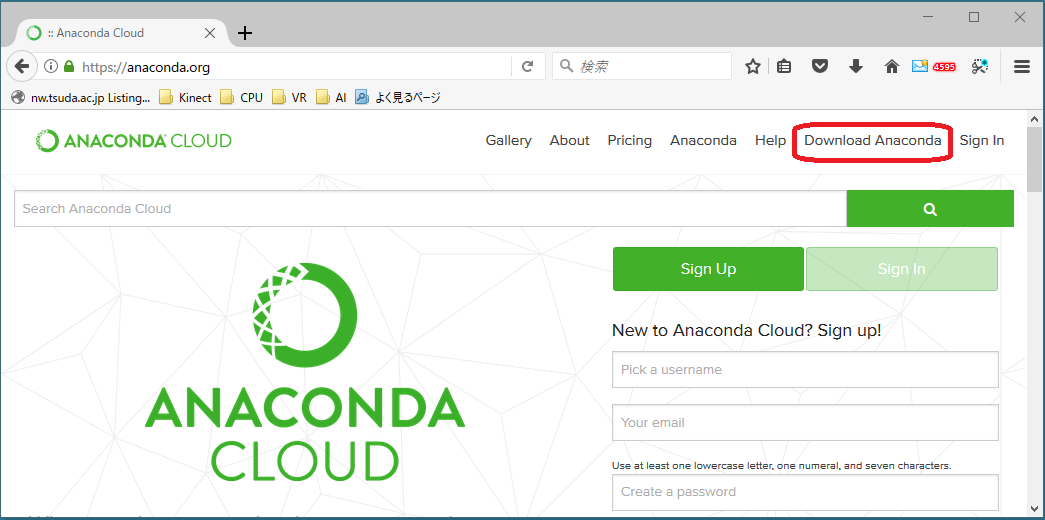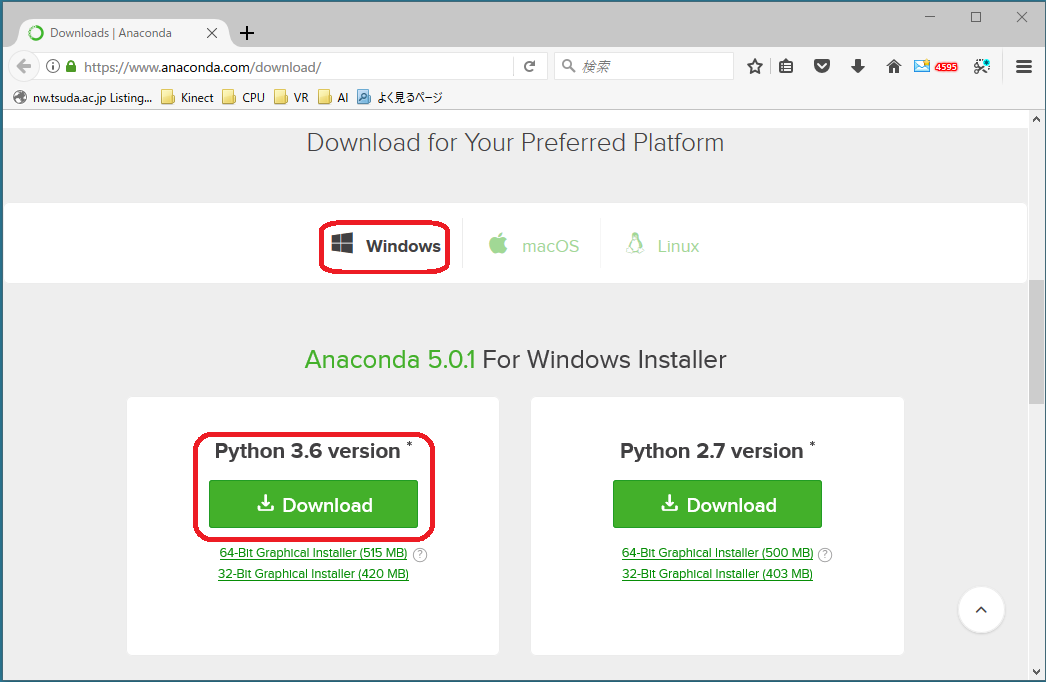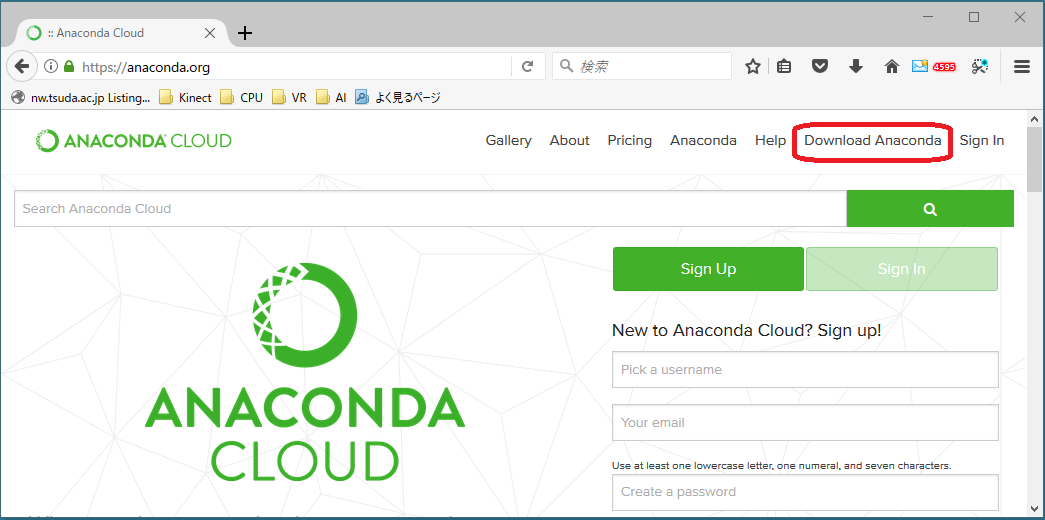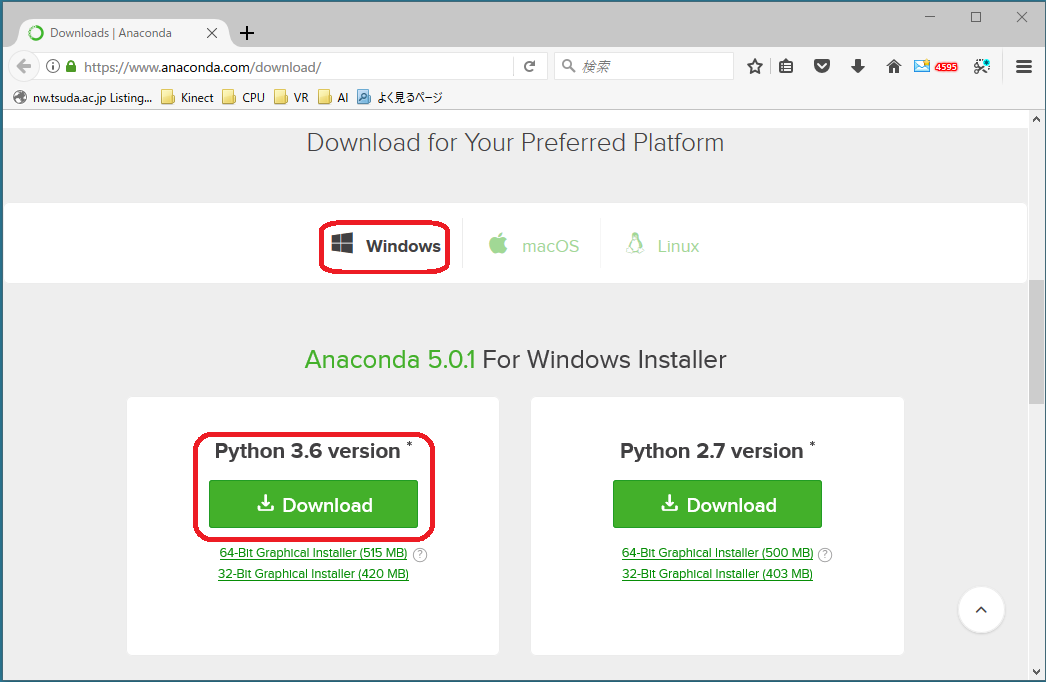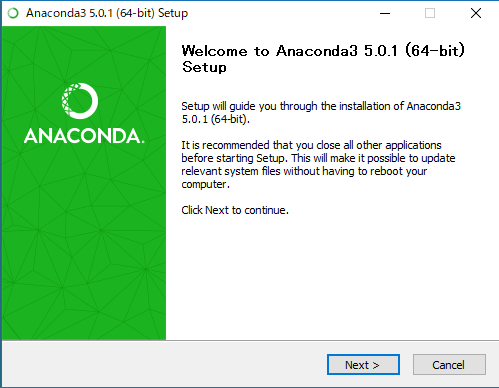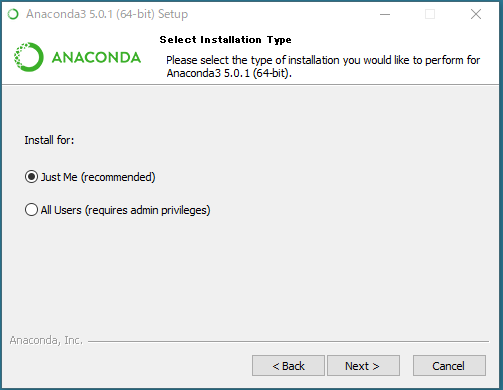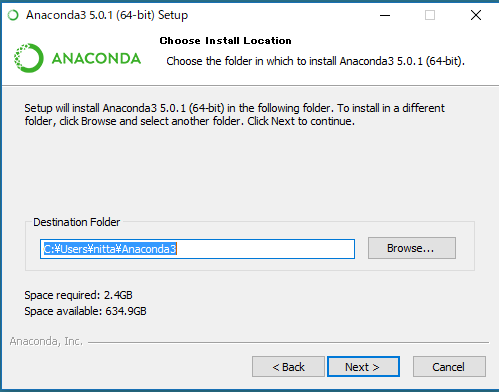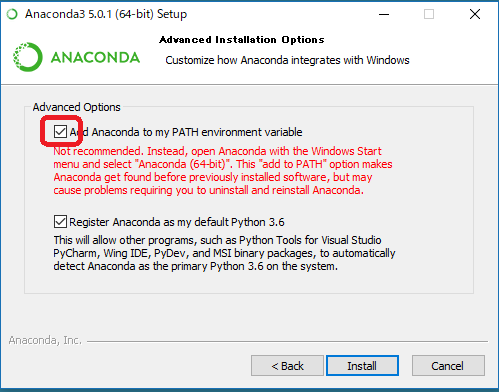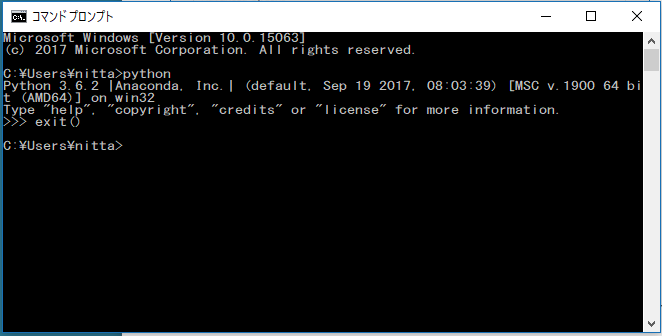Oct/30/2018 Updated by 
Anaconda
How to install
[Up]


For Windows
- Go to the official site of Anaconda
and download the Python 3.X version from "Download anaconda".
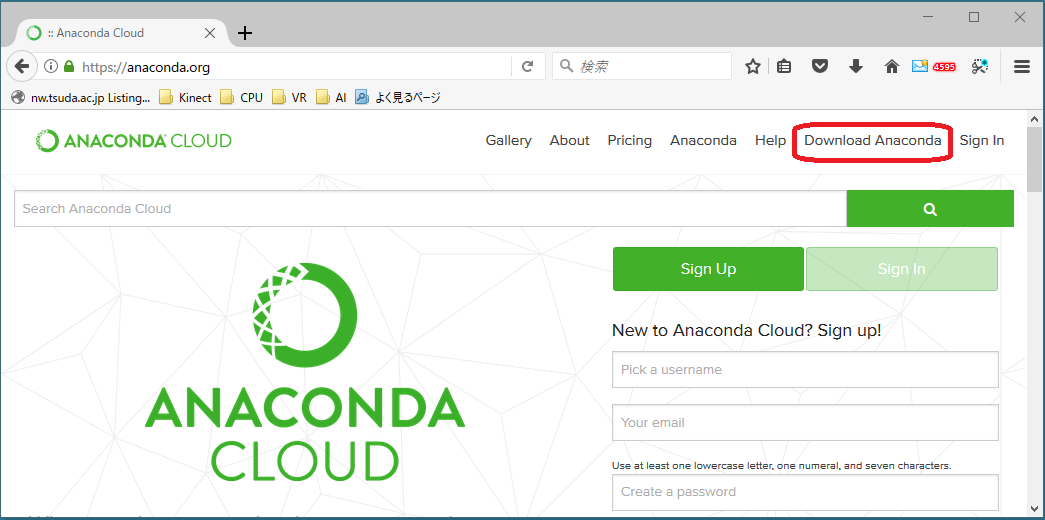
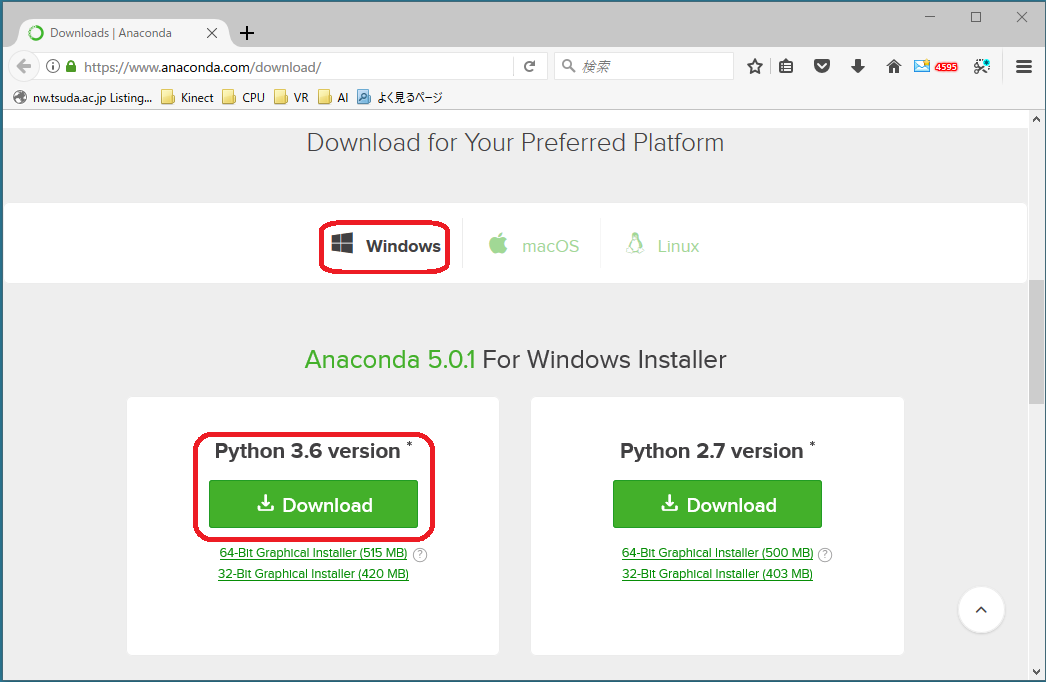
- In the Explorer window, click on the saved exe file and start it。
Anaconda3-5.0.1-Windows-x86_64.exe
Install the software according to the instructions of the installer.
Select "Install for Just Me" and "Add Anaconda to my PATH environment variable".
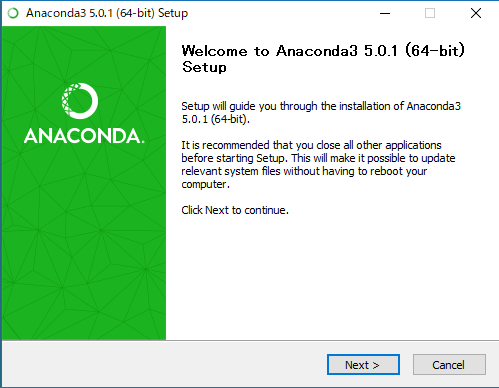
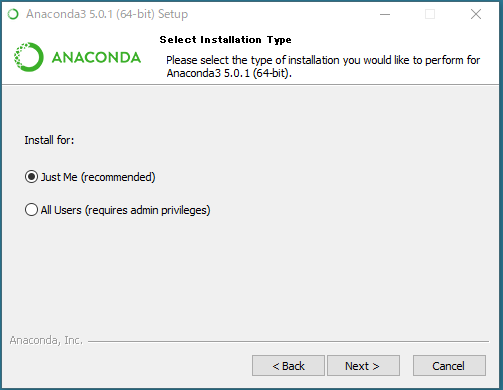
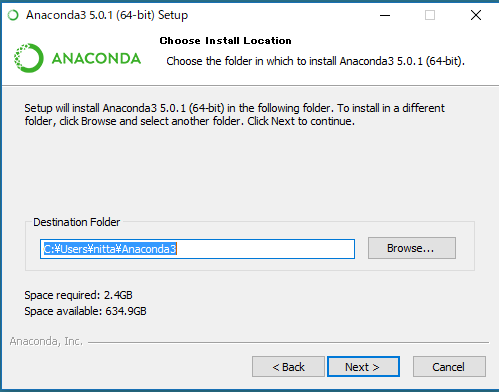
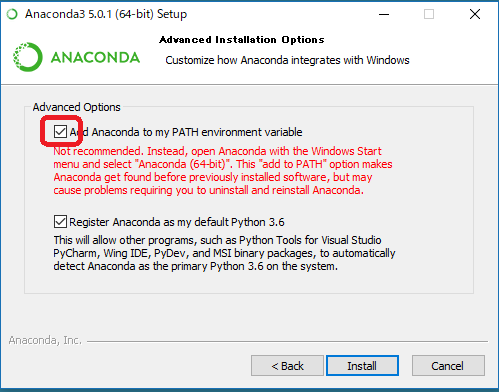
Start a new command prompt.
Type "python" in the command prompt window to start python version 3.
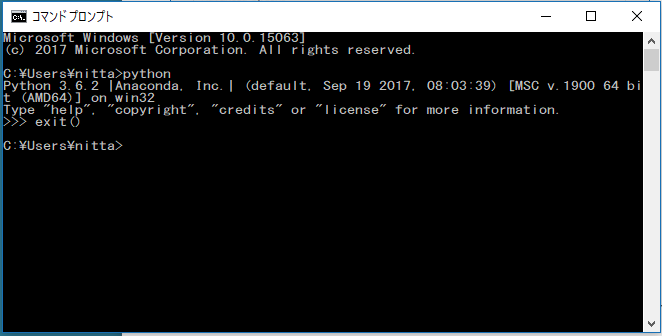
Please refer here if you set Path environment variable by yourself.